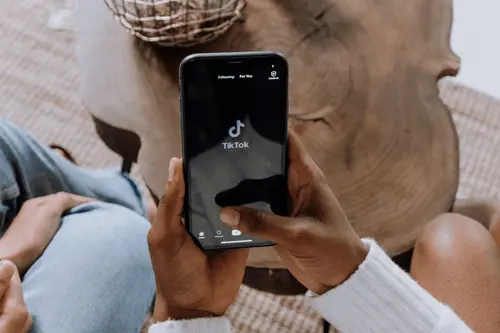

- Access your TikTok Ads manager and navigate to the comment section to view TikTok ad comments.
- Reply to comments on your TikTok ads to engage with customers and increase brand value.
- Use the pin comments feature to highlight specific comments on your TikTok videos, including your own.
- Hide negative comments using the hide comment feature in TikTok Ads manager.
- Filter TikTok ad comments based on metrics such as ad group, status, type, your response, and sentiment.
Weather you are running TikTok ads for your eCommerce store, Mobile app or service business, learning from your TikTok ad comments is a great way to learn from your potential customers. This article will help you create a system for finding, moderating and taking action on your TikTok ad comments from within the Ads Manager.
Where to see TikTok ad comments
First, you need to access your TikTok Ads manager dashboard and then navigate to the comment section within your ads account to do this;
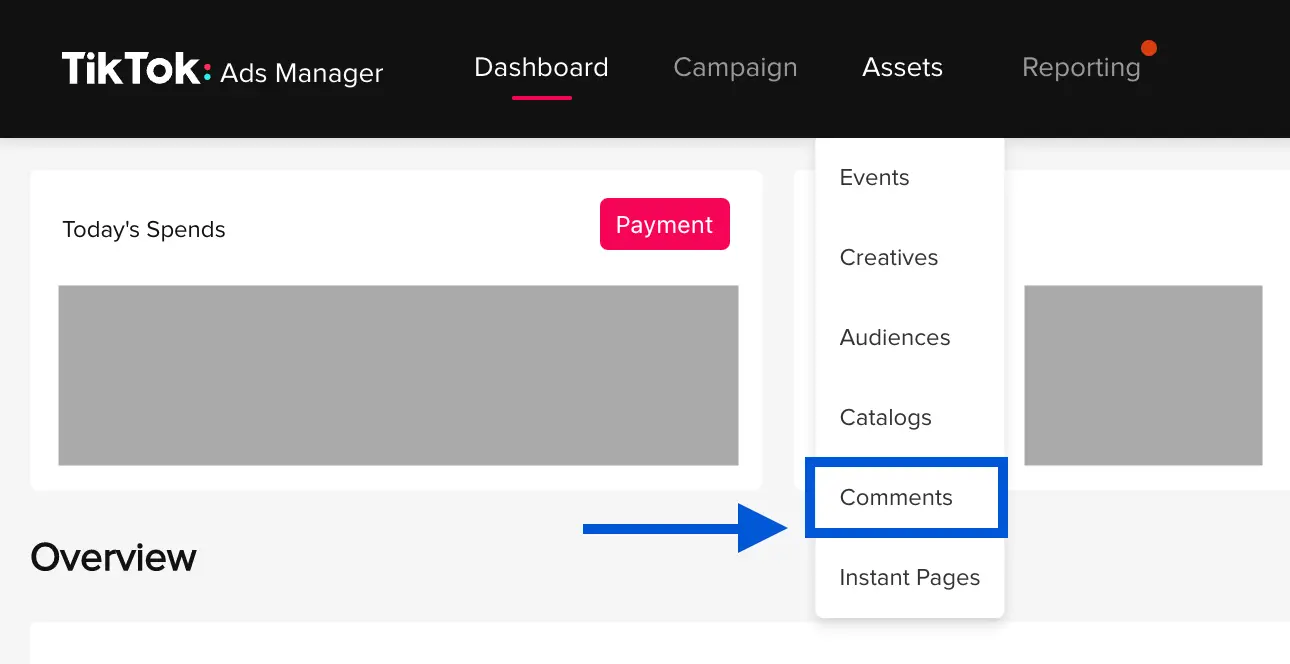
- Visit ads.tiktok.com and login
- Hover over the "Assets" section on the top navigation bar
- Click the 5ht item in the dropdown "Comments"
Now that you have accessed your TikTok ad comments from ads manager, you're going to be able to see all of your TikTok ad comments and this is where it get interesting.
How to Reply to TikTok Add Comments
Now that you can see all the comments on your TikTok ads, you are properly asking "How do I reply to the comments on my TikTok ads from the TikTok ads manager?". Replying to comments on your TikTok videos is important to show your customers that you are engaged with them, increasing perceived value of your brand. Luckily, TikTok makes it easy to manage comments from your TikTok ads account.
- Go to the comments section in TikTok ads manager. (Assets > Comments)
- Hover over the TikTok comment
- Click "Reply"
How to Pin TikTok Add Comments
You can use the pin comments feature on all TikTok ad formats. This is useful when you want to highlight a specific comment on your TikTok videos. Often you will use the pin comment feature to bring attention to your own comment.
- Ensure you are in the TikTok ads manager comment section. (Assets > Comments)
- Hover over the TikTok comment you want to pin
- Click "Pin"
How to Hide Comments on TikTok ads
Like any digital ad platform, you will notice that you often get negative comments when starting your TikTok marketing campaigns. A good way to manage your TikTok ads comments is to use the Hide Comment feature inside TikTok ads manager.
- Ensure you are in the TikTok ads manager comment section. (Assets > Comments)
- Hover over the TikTok comment you want to pin
- Click "Pin"
View Comment Details
Within your TikTok ads account you will see that under each TikTok ad comments you can "View Details" when you click this, you can play the TikTok video where the TikTok comment lives. It will also show you the Ad group that the ad lives in.
Another cool feature of the TikTok comment details window is a "Preview" button. When clicked, this will display a QR code that you can scan with your TikTok app to open the ad on your phone. This is very helpful if you want to see how the ad and the comments are displaying on the native TikTok app.

How to Filter TikTok Ad Comments
Lucky for TikTok advertisers, the platform makes it very easy to filter comments. This van be used to efficiently manage your comments, for example, you could filter for Sentiment>Negative to view multiple comments that need immediate attention. In the comments section of your TikTok ads manager you can easily filter by the following ad comment metrics;
- Ad Group - See all the comments of a specific TikTok ads group
- Status (Public, Hidden)
- Type (Comment, Reply)
- Your Response (Replied, Pinned, Didn't Reply or Pin)
- Sentiment (Positive, Negative)
- Contains Question (Yes, No)
Automate TikTok Ad Comment Management
TikTok advertising has endless tasks to manage a successful ad campaigns. Thankfully, there are a few tools to help with managing comments because the truth is, if you have been advertising for a while you know that you'll get a lot of nasty comments whenever running ads, would it be on TikTok or on Facebook so you want to make sure that you can moderate these comments and only showcase the comments that are either positive or genuine questions that you can then use as an opportunity to reply to that.

How to Block Words in TikTok Comments
Blocking specific words can be a helpful automation when running TikTok ad campaigns. This will allow you to automatically hide any comments containing words of your choosing. The words worth blocking will be different depending on what users find negative about your brand but often it is good to start with generally negative words. To block words on your own TikTok ads, do the following;
- Visit the comments section of your TikTok ads manager under the "assets" dropdown
- Click the "Blocked Words" menu item along the left side
- Click "Add Now"
- Type the words you would like to block and click "Add"
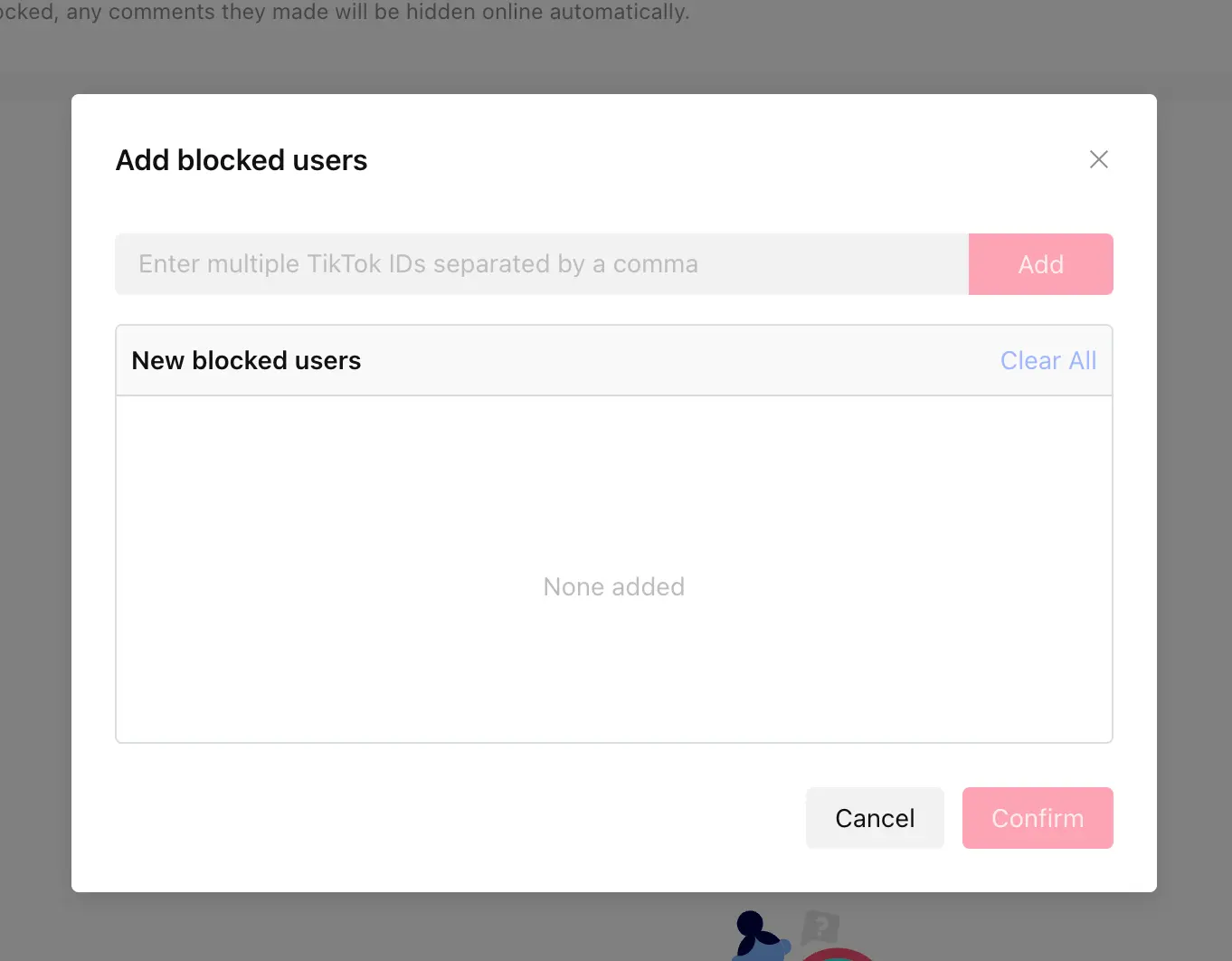
How to Blocked Users from TikTok Comments
If you see specific TikTok users repeatedly negatively commenting on your ads, you can block a single user. This will result in them never seeing your ads again. Here are the steps to block a user from commenting on your TikTok ads;
- Navigate to the comments section of your TikTok ads manager under the "assets" dropdown
- Click the "Blocked Users" menu item along the left side
- Click "Add"
- Enter TikTok user IDs and click "Add"
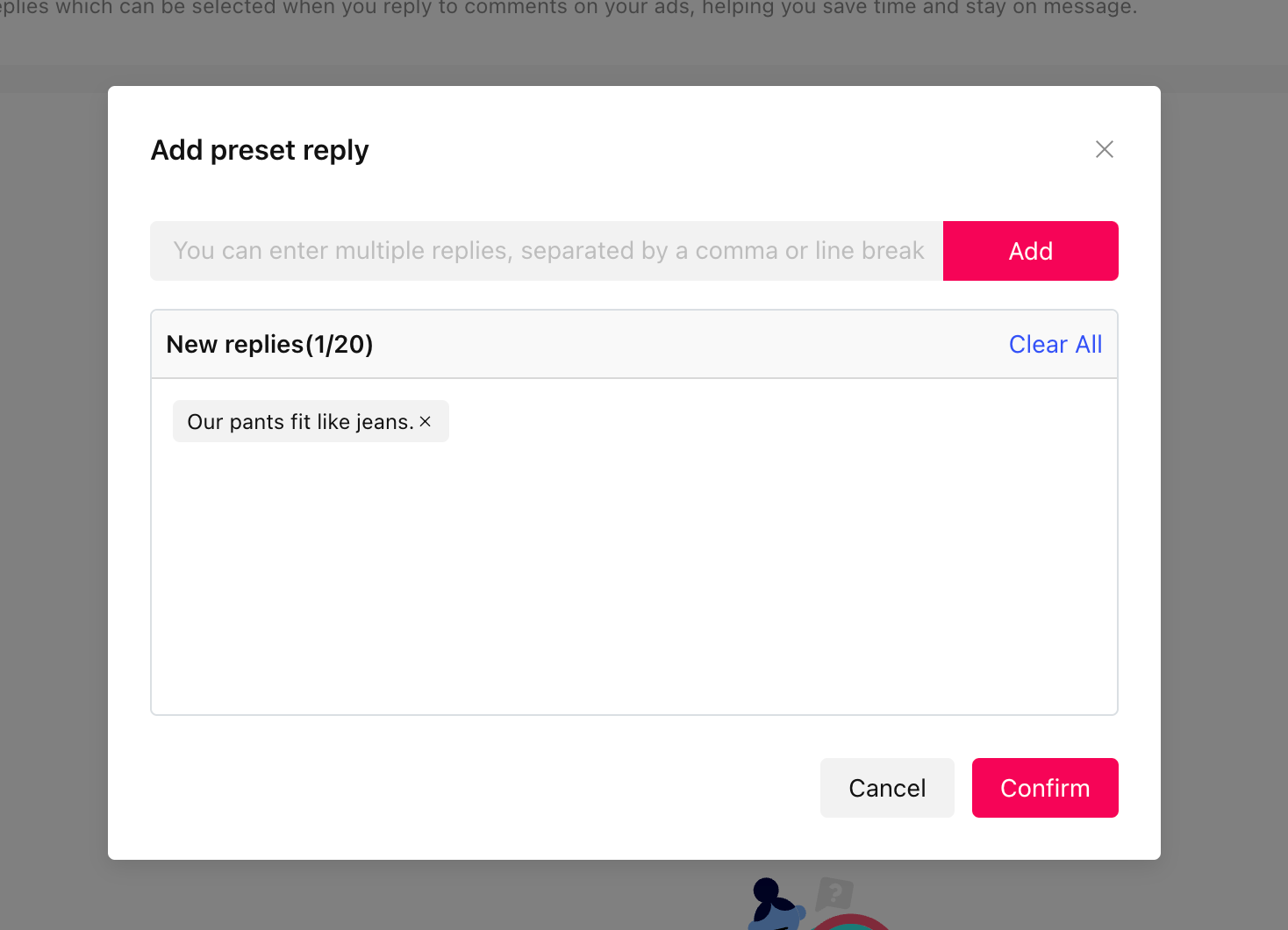
Automated TikTok Comment Replies
The last automation you can setup for your TikTok ad comment management is replies. I am sure your brand often gets different questions on your TikTok ad creatives. For example, if you are a Fashion brand you probably get a lot of questions about the sizing and you have to send the same response multiple times. The "Replies" section of your TikTok ads manager allows you to add common replies so you can manage your comment section easily. To do this;
- Head on over to the comments section of your TikTok ads manager under the "assets" dropdown
- Click the "Replies" menu item along the left side
- Click "Add Now"
- Enter in your most common comment replies and click "Add"
Along with this article, here is a video from Justin Lalonde from Wizo Media that shows you how to manage your TikTok ad comment section.
Understanding TikTok Ad Commnets List
The TikTok comment manager shows you all the comments that have been made across your TikTok ad account, allowing you to manage your TikTok ad comments with ease. TikTok also gives you additional metadata about each ad comment. In the table you will see a number of columns, here is a guide on what each means.
- Content of TikTok Ad Comment - This is the actual text that the user wrote when commenting on your TikTok Ads.
- Your Response - This is a status of the TikTok Ad comment. For example if it says "Didn't reply or pin" this means no action has been taken on the comment.
- Sentiment - This is a very cool feature of the TikTok comment manager. It quickly shows you if the TikTok ads comment was positive or negative. This is helpful so you can filter any negative comments quickly to avoid them hurting your TikTok ads performance.
- Contains Question - This simply tells you if the TikTok users comment includes a question. If a TikTok user had a question, it we recommend replying to the TikTok comment as soon as possible to hopefully overcome any objections that TikTok user has before purchasing your product.
- Ad Type - Understand what TikTok ad type the comment is on. For example "Authorized Native Ads".
- Status - This will display if the comment is public to other users or not. The other available TikTok comment status is "Hidden"
- Replies - A number displaying how many other TikTok users have replied to the comment on your TikTok ad.
- Likes - A number displaying the number of TikTok users who liked the comment. This can be a helpful metric for understanding if the TikTok comment resonates with other TikTok users.
- Created On - Displays the date and time that the TikTok user commented on your TikTok ad.
- Ad ID - Displays and links to the Ad name and ID so you can reference it in the TikTok ads manager.






















